best program to burn Windows 10 on flash step by step Explanation - 2020
Windows 10 burning program on flash
The process of installing Windows previously was limited to professionals and computer engineers only due to its difficulty at the time as it required a lot of complicated long steps and the error cost the user a lot of losses as many people lost entire folders during the process of installing Windows due to any minor error, but With the terrible development that affected a lot of things, especially technology, installing a new Windows is now one of the easiest things you can do in a very short time and without risking the contents of the device as it was before. Today we will provide you with a program to burn Windows 10 on flash, until you test It's easy to burn a full copy of Windows on a flash, to install it on any computer with ease.
Burning Windows is a common thing in transferring a copy of Windows and installing it on a lot of devices to not use the cylinder like the previous one as the cylinder is defective in addition to its size, the sensitivity of its components is completely destroyed if it is scratched, but the flash is easy to carry and use and it works perfectly and within a few minutes, And the program Rufus is dedicated to the process of burning Windows on the flash, especially for beginners, as the process relies on a few easy steps that you can take with ease without the need for much experience as was required before that.
Download Windows burning program on a flash
To download the Rufus program or tool, go to its official website from here and click on the first copy as you see in the following image.

As you will notice, the version you have downloaded is a portable version and does not need to be installed on the device, as you can use it once it is downloaded and the main window opens to it immediately.
How to burn Windows 10 to a USB flash for beginners
- To burn a copy of Windows 10 on a flash, an ISO copy of the Windows must be available, and a flash drive must be available.
- It should be noted that all files on the flash will be deleted, so copy their contents before beginning the process.
- Then run Rufus, then connect the flash to the computer.
- Click SELECT to choose the ISO file to choose the file for the copy of Windows 10.
- Now press the START button to start the burning process, a message will appear that tells you to delete all the contents of the flash, then press Ok.
- After the burning process is over, now use the flash drive to install the Windows version on any computer.
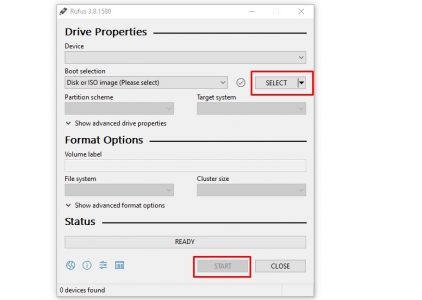
In the end, we have provided you with an explanation of the best burning program for Windows 10 on Flash 2020 step by step with pictures, you can now burn a copy of Windows 10 and install it at any time on any computer that needs to install a copy with ease and speed.
hi,
ReplyDeleteI have checked so many website, your website is very amazing. you should try this
website