Solve the problem of this site cant be reached permanently in more than one ways - Trick 23
Resolution of this Site cant be reached
One of the most common problems that a lot of users face is when entering some websites a message appears. This site cant be reached. In fact, my friends there are many reasons that may lead to the emergence of this message for you and for this in this post we will try together to identify the most important and most famous reasons that may be This leads to the emergence of this problem in addition to that the solution to the problem of this site cant be reached will be in this post. In addition to that, the solution will not include the use of any external programs, so everything you will do from your computer or through the browser settings.
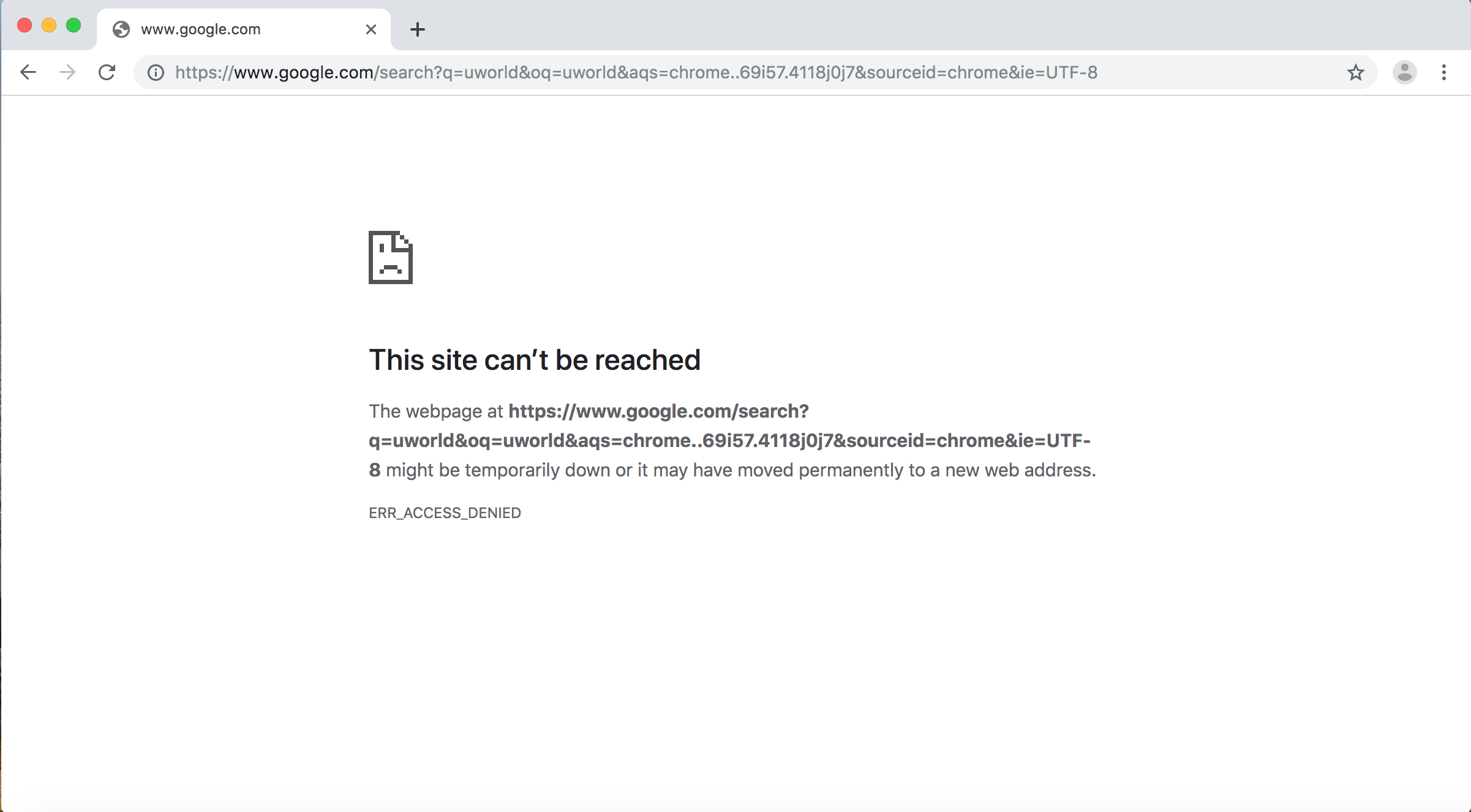
It is worth noting my friends that this problem is considered one of the really annoying problems and when this message appears the problem is on your computer or in your internet connection and the problem on the site is not final and unfortunately this is what some believe and for this I decided to offer you this blog to clarify all the ways that you can Use it to solve a problem. This site cant be reached. Just follow me the following paragraphs and we will get to know together the most important solutions.
Method 1: the IPV4 DNS address has changed
The above address is intended to change the DNS servers you use to Google servers. You can do this through very simple steps, just by doing the following steps:
- Click on the Internet icon from the taskbar with the right mouse button.
- Choose Open Network and Sharing Center.
- Then click on Connections.
- Then, choose Properties, including Wifi properties.
- Then choose (Internet Protocol Version 4 (TCP / IPv4) then Properties.
- Finally, use the following DNS numbers 8.8.8.8 and 8.8.4.4.
- Then press Ok and try again.
Method 2: TCP / IP settings
Click on the Windows tab from the keyboard + the letter R to activate the run menu and write CMD inside to open the command prompat after that type the following commands in it.
1.ipconfig / release
2.ipconfig / all
3.ipconfig / flushdns
4.ipconfig / renew
5.netsh int ip set dns
6.netsh winsock reset
But be sure to write the orders in order. After writing each command, press Enter to execute it, then go to the next command.
Method 3: Restart the computer
Sometimes restarting the computer again may be all you need to solve a lot of problems and I personally faced a lot of very difficult problems, but once I did Restart for the computer all the problems were solved and things became fine so that's always when you face an annoying problem. First, restart the device, the problem may be resolved without spending too much time on complicated steps.
Method 4: Reset Google Chrome settings
This step is one of the easiest steps that you can take by returning the Google Chrome browser to the first state you get when you install the browser for the first time on your computer after completing installing a new copy of Windows and you can do this by opening the browser after that type chrome : // flags in the browser window and then press Enter. After that, you will see the option “Reset All To Default.” Click on it and then try to enter the site again.
Method 5: Turning on DNS again
- Open the Run menu by pressing Windows + R.
- Then type services.msc and press Enter.
- Then search for Dns Client among your options.
- Finally click on Restart and then enter the site again.
Comments
Post a Comment