Split screen in Windows 10 in a few easy steps with pictures - Trick 28
Split screen in Windows 10
The split screen apps is considered one of the most prominent newly developed features that have been brought to the fore in recent times, especially after this feature has been added in many smart phones that have been developed recently, it enables the user to perform several operations at once, but can the user It divides the screen in Windows 10 and if it is possible then what is the correct way to do that and take advantage of this wonderful feature that saves the user a lot of effort and effort when doing more than one operation at the exact time without the need for frequent navigation between windows.
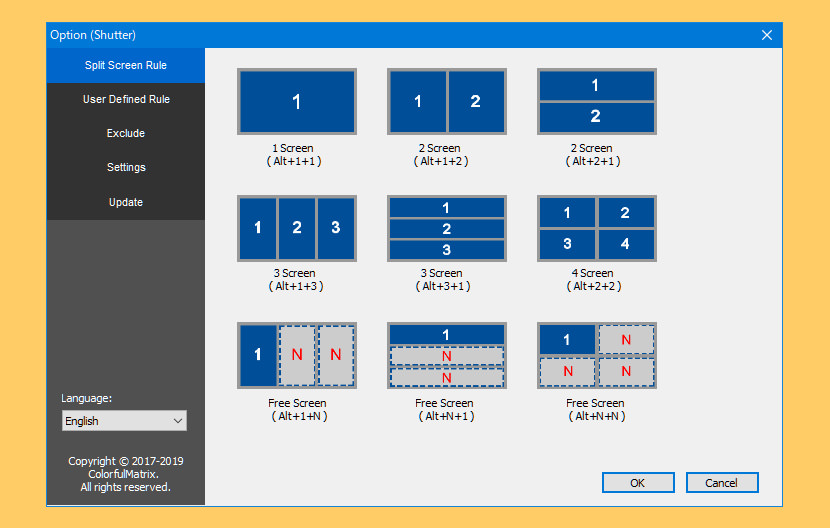
Thanks to the Snap feature that comes automatically activated on Windows 10 and is the tool responsible for supporting the user to divide the computer screen in an easy and more efficient way, through which you can easily pull windows and paste them on the sides or corners of the screen without the resize Manually, the Snap assist feature was first introduced in Windows 7 but with fewer functions and capabilities, but now you can make the most of your computer's screen space by using the tool to display and organize multiple windows at once.
How to enable Snap assist
Snap assist comes automatically activated and without the need to manually activate it on Windows 10, and you can actually split the screen into two windows through the following steps:
First: Open the two windows you want to work together.
Second: Make a long click in the title of the open window and then drag it to any page of the screen, or you can do this by pressing the Windows + Left Arrow or Right Arrow buttons to display it on the page of the screen and view all open windows on the next side.
Third: Windows will open other side windows next to your main window, and all you have to do is click with the mouse on the other window you want to work next to the main window, until you appear to you in this way.
Snap assist settings control options in Windows 10
First: Open Settings or Settings.
Second: Click on System.
Third: Click on Multitasking.
Fourth: The Multitasking window will open, in which you will find several options for controlling the feature, such as:
1 - Arrange windows automatically.
2 - fill size it to available space automatically.
3 - Show the windows that can be pasted next to the main minimized window.
4 - Automatically resizing adjacent windows when resizing any window meantime resize any of adjacent snapping window.

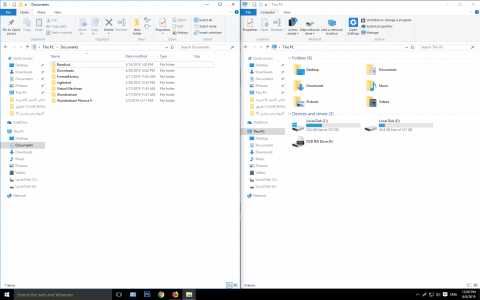
Comments
Post a Comment