The best text-to-speech website in more than 35 different languages - Trick 27
Convert text to voice
Reading is a sea of knowledge and knowledge that has no boundaries, but have you ever tried reading without reading it? It is not a joke of some kind. It is a talk about a modern technology that already exists in our present day and benefits from many people from different parts of the world, which is the technology of converting text to voice which It enables you to read without reading in the literal way, which is the most common method used to read the content of websites, as well as books and word files, which the user may not find time to read with his own eyes as he is busy with other work, so the journey of searching for a tool that performs the task begins alternatively.
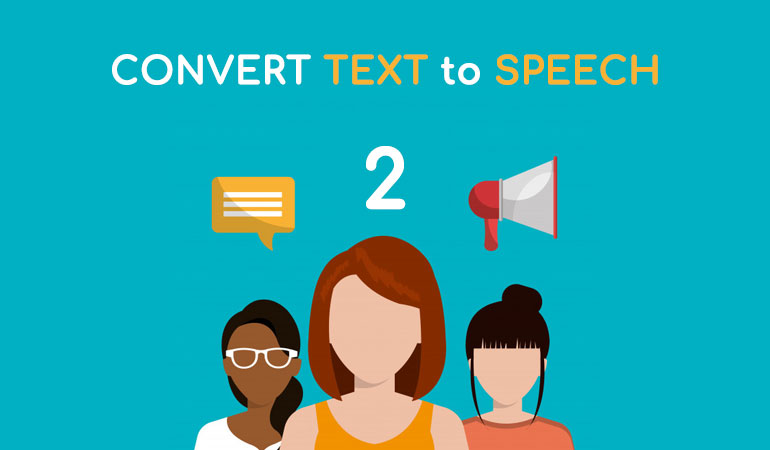
There are already a lot of sites and applications that have been launched, but as is the case in the field of technology, success is written for those who continue to develop and modernize and remain aware of what is going on in the users ’thoughts to satisfy all their aspirations and meet their needs, which is the ultimate goal behind the huge technological progress, and given the abundance of conversations in this topic We will offer you the best and most popular site in performing this service in a logical manner.
Acapela-box website
It is a global website that provides the service of reading written texts and converting them in seconds into audible audio clips, and it supports reading written texts for more than 35 different languages, most notably Arabic, English, French, German, Spanish, Dutch, and others, and it also contains the feature of modifying the voice of the personal assistant who performs the operation Reading, you can choose to be a man or a woman, in addition to having more than one male character, as is the case with female characters.
How to read and convert written text to audio
First: Log in to the site and you will get a direct entry link to the site at the end of the article, to appear to you as shown in the picture.
Second: Select the language of the text that you will paste into the writing box, and then next to the language box choose the default assistant character that will perform the reading.
Third: Paste the desired text into the indicated writing box, then press the operating mark indicated by the arrow.
Fourth: When using the site for the first time, a message will appear to you as soon as you click on the operation button stating that you agree to the terms and conditions of the site’s work, and to continue working on the site you have to agree to its terms as is the case when dealing with any service site, program or application, and you can Do this by clicking on the box indicated with the image and then pressing again on the play button.
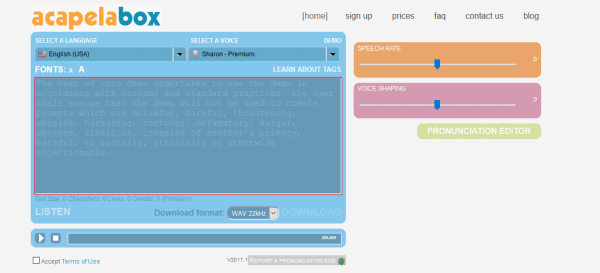
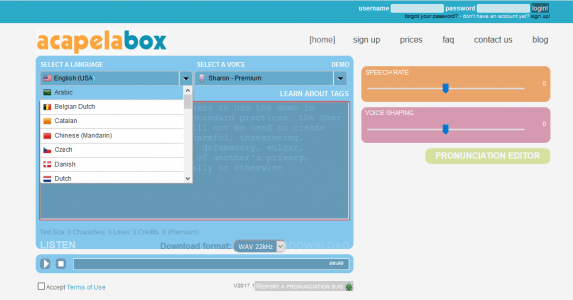
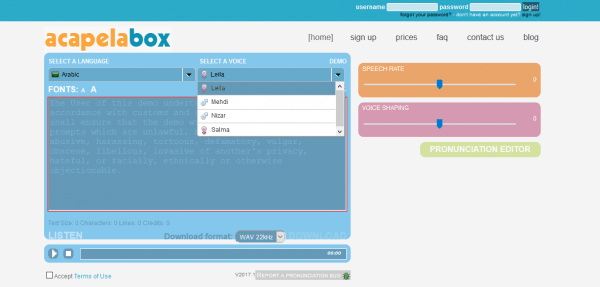


Comments
Post a Comment